General Settings
General Settings contains the following settings:
Auto Save
If selected, the event is saved automatically every time a race is completed.
Note: For this functionality to work, the event must have been saved at least once using Menu > Save As...
Auto Print Race Results
If selected, on race completion, the results are automatically printed to the default system printer.
Simulation Mode
If selected, enables simulation. See the Simulation Mode topic for more information.
Show Sensor Data
When using a MyLaps RC4 decoder, sensor data such as signal strength, temperature and voltage is available from each car. If this setting is enabled, the sensor data will be shown on the race views.
Show Lap Progress Indicator
When enabled, a progress bar is shown on the race control screen beneath each driver representing their progress through the current lap (based on their average).
Check for new version at startup/Check now
This setting tells Sensible Laps to check against the update server for a new version at startup. the check now button forces a check.
Minimum Lap (s)
This value is the minimum allowed lap time in seconds. Any lap recorded under this value is not counted.
Qualifying First Hit Delay (s)
This is the number of seconds at the start of a qualifying race where all crossings over the detection loop are ignored.
Main First Hit Delay (s)
This is the number of seconds at the start of a main race where all crossings over the detection loop are ignored.
Display Last Race (s)
During a pre-race delay, race control shows the last completed race for:
The amount of seconds specified in this setting.
OR
Halfway through the delay duration
OR
When there is less than one minute until the next race.
Whichever occurs first.
Delay Skip
The main interface provides the ability to do a large or small skip forwards and backwards. The amount of movement is defined by these two settings.
Pre-Defined Division Names
A list of pre-determined division names for use when naming divisions.
To add a new name, type the name in the text box and click the button to add the name to the list  . You can not add a duplicate name.
. You can not add a duplicate name.
To remove a name, click the delete button on the name 
Right click to set names to default offroad or default on road names. These can then be modified to suit.
This list is used for inner division names as well.
Allow Custom Division Names will allow divisions to be called anything, if this is disabled, only the names in the pre-defined division names list can be used.
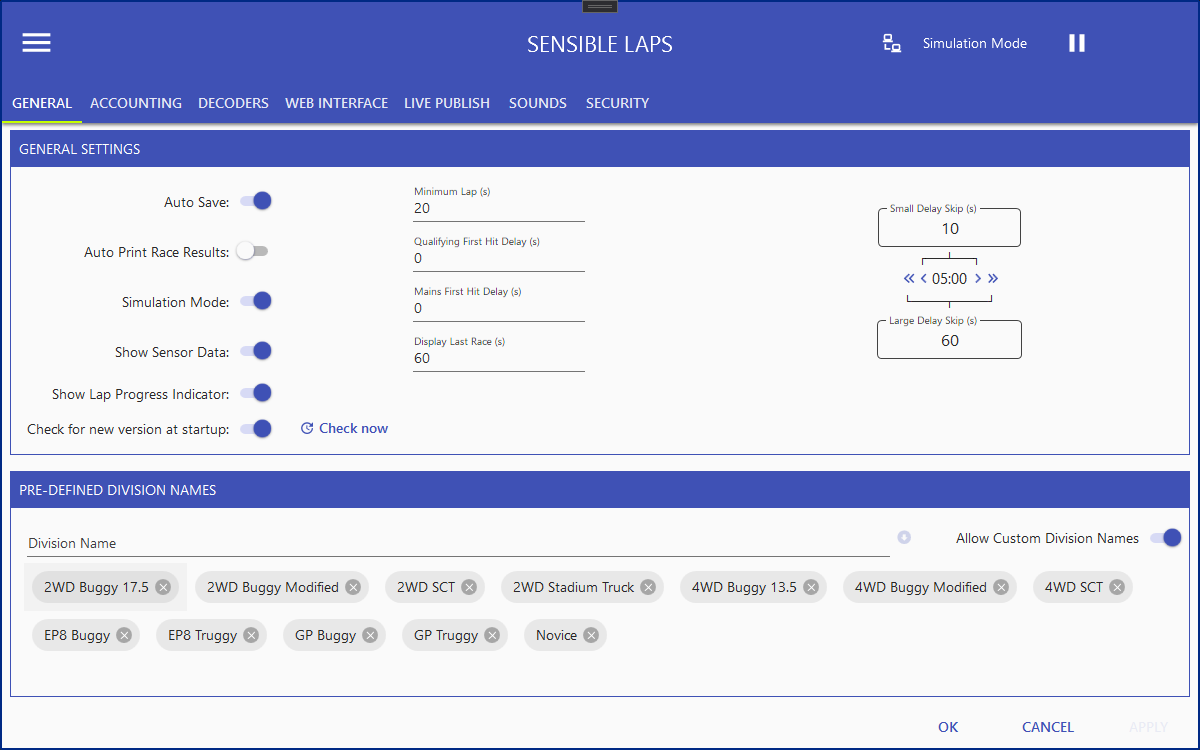
Created with the Personal Edition of HelpNDoc: Easily create HTML Help documents